Modifying Game Port Numbers
Skip this section if you do not need to switch between CHUNITHM and maimai/ONGEKI frequently or have no special requirements.
This guide applies only to users connecting via the official serial protocol. If you modify configuration files as described below but later switch to Keyboard Emulation (Enter Key) or AimeIO, revert these changes to avoid functionality issues.
Introduction
| Game | Default Port |
|---|---|
| maimai DX | COM1 |
| ONGEKI | COM1 |
| CHUNITHM | COM4 |
These are the default ports for the three major SEGA rhythm games, but they are not fixed. Users can modify the required port via configuration files.
Use Case
Suppose you have one PC and one card reader but want to play multiple games. Since maimai and ONGEKI share the same default port, they work out-of-the-box. However, CHUNITHM uses a different port (COM4), requiring manual adjustments for seamless switching.
Most SEGA games use amdaemon, which controls card reader settings. The port number can be modified in amdaemon’s configuration files.
File Modification
Configuration Files
Typical amdaemon configuration files: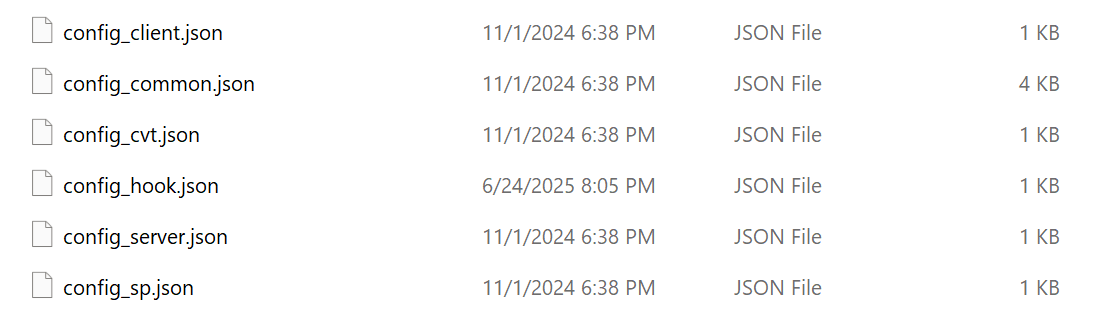
config_client.json/config_server.json: Network distribution settings (irrelevant here).config_hook.json: Segatools overrides (ignore).config_cvt.json/config_sp.json: CHUNITHM-exclusive files (vary by cabinet type).config_common.json: Universal configuration for all games.
The port setting resides in:
config_common.json(for maimai/ONGEKI)config_cvt.jsonorconfig_sp.json(for CHUNITHM, depending on cabinet mode).
Editing Steps
- Open
config_common.json(orconfig_cvt/sp.jsonfor CHUNITHM). - Locate the
aimesection:
- Change
"port": 4to an unused port number (e.g.,7→ COM7).
"Unused Port" Definition
Avoid ports reserved for other official hardware. Examples:
| Game | Occupied Ports & Usage |
|---|---|
| maimai DX | COM2: VFD Screen COM3/COM4: Touchscreens COM21/COM23: LED |
| ONGEKI | COM2: VFD Screen COM3: LED |
| CHUNITHM (SP) | COM1: Ground Slider COM2: VFD Screen COM20/COM21: LED |
| CHUNITHM (CVT) | COM1: Ground Slider COM2/COM3: LED |
Never assign the card reader to these ports.
Practical Example
Goal: Use one card reader for both CHUNITHM and maimai on a single PC.
- Edit maimai’s
config_common.jsonto change the port to COM7. - Edit CHUNITHM’s
config_cvt.jsonorconfig_sp.jsonto change the port to COM7. - Open Device Manager → Set the card reader’s port to COM7 → Replug the device.
Now both games use COM7, eliminating the need to reconfigure ports when switching games.